How often has a student asked, “How am I doing in this class?” Using a visual progress tracker, you can encourage students to track their own progress. A visual progress tracker helps students “see” their progress and promotes conversations about it. When students record their progress on the tracker, they can celebrate their accomplishments at the moment, reflect on areas of improvement, and plan their next steps. In addition, the visual reference can serve as an alert for students who have fallen behind and need motivation to get back on track.
How can the tracker be used?
The sample progress tracker below is designed for a course with assignments that add up to 100 points. As the semester progresses, students shade in the boxes based on the points they earn on each assignment, starting at box one and working to the right. The tracker below includes the following elements:
- A color-coded legend and corresponding colors in the table to note what level students need to reach to achieve specific grades.
- A + symbol to note where students should be, ideally, at the midterm mark to be on track to pass (based on the number of assignments graded at that point).
- The * denotes the mark students need to reach to pass the course (although reaching this point before the end of the semester doesn’t mean an automatic pass if subsequent assignments are required).
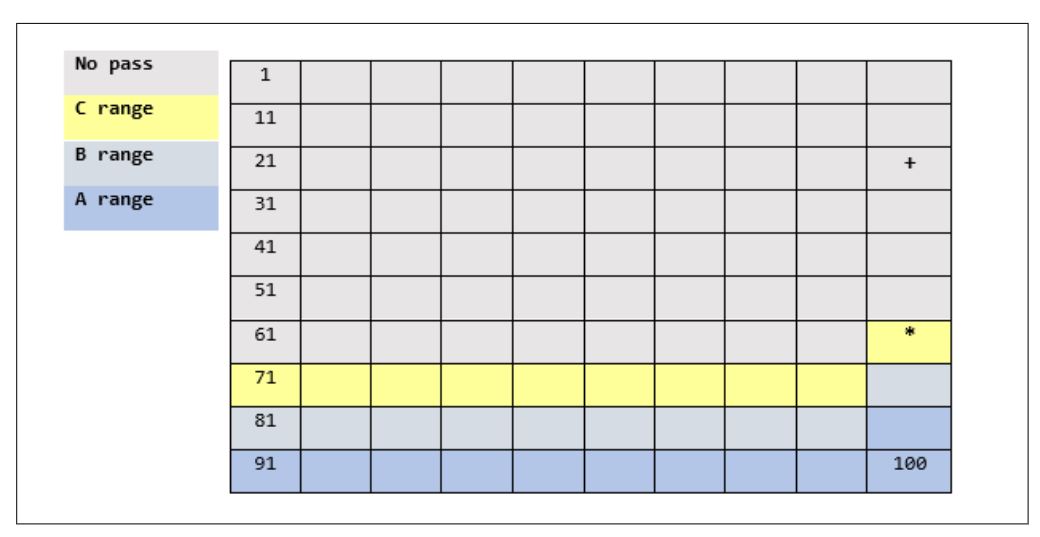
Encouraging students to use the tracker is essential.
Consider the following activities to encourage students to use the tracker:
- Include a copy of the tracker in the syllabus or as a separate handout. For virtual classes, make sure the tracker can be downloaded and edited, and students can either use the shading feature to fill in their chart or print the tracker and fill it in by hand.
- Give reminders after each assignment is graded and ask students to take screenshots of their trackers and submit reflections on their progress.
- Add space on the tracker for students to write goals and reflections during class as a warm-up or exit ticket activity,
How can instructors create a grade tracker?
Instructors can create a tracker similar to the one above in Microsoft Word or any program that lets you create tables.
- In Word, click Insert Tables to create a table with the number of boxes corresponding to the number of total points for the course.
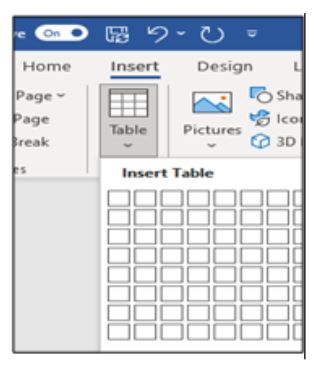
- To add shading, highlight the cells of the table you want to shade and go to Table Design, and click the down arrow under Shading to select the color.
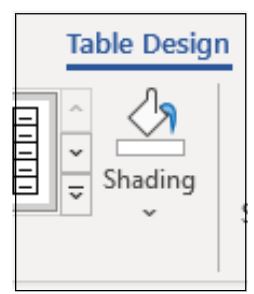
- Type numbers and symbols in the appropriate boxes to denote benchmarks
