Digital Accessibility Overview
Digital accessibility refers to the practice of ensuring that all digital content, tools, and resources are usable by everyone, including individuals with disabilities. This encompasses a wide range of considerations, such as making sure that websites can be navigated by screen readers, providing captions for videos, and ensuring that documents are formatted for ease of access. The goal is to create an online environment where every user, regardless of their abilities or the technology they use, can fully interact with and benefit from digital resources.
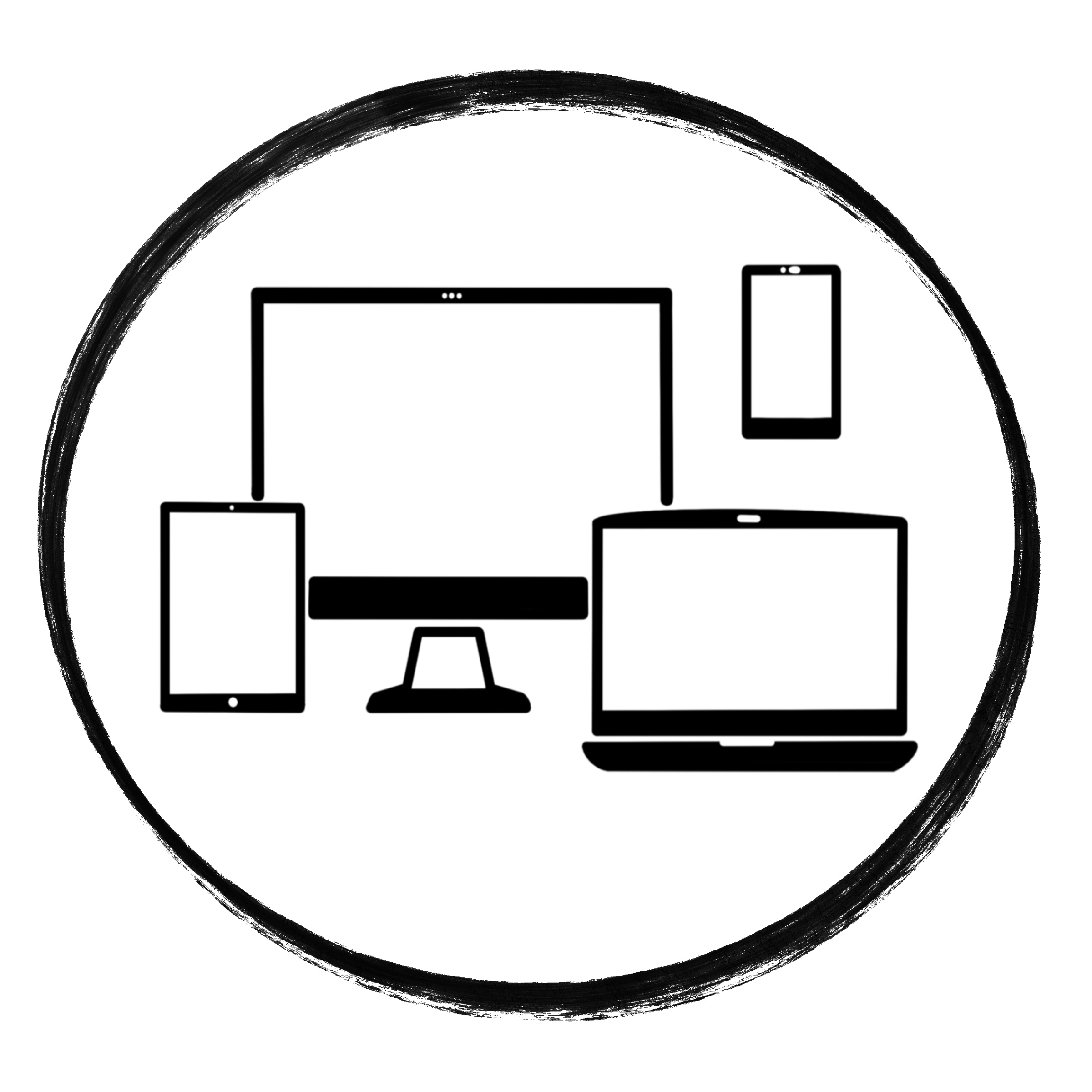
Key Concepts
Responding to Legislative Changes
Recent updates to Title II of the Americans with Disabilities Act (ADA), finalized by the U.S. Department of Justice in July 2024, have clarified and strengthened legal requirements for public institutions, including colleges and universities, to ensure digital accessibility. These changes apply to web content, mobile apps and digital documents, including instructional materials offered by public entities and carry clear compliance expectations beginning in 2026. These changes aim to ensure people with disabilities have equal access to public information and services, a principle we uphold at MC. For more information, please read the full rule. The official version of the rule is published in the Federal Register.
In response to these changes, Montgomery College is reaffirming its commitment to accessibility and inclusion through proactive alignment with these new requirements through our Web Accessibility Project.
Web Accessibility Project: What You Need to Know
What Is This Project?
Montgomery College is undertaking a comprehensive Web Accessibility Remediation Project to ensure that our public-facing websites and digital content meet federal accessibility standards. This initiative is in direct response to the 2024 Final Rule of the Americans with Disabilities Act (ADA) Title II, which requires all public colleges to ensure that their digital platforms conform to WCAG 2.1 Level AA standards by April 24, 2026.
Why Are We Doing This?
Accessibility is a legal obligation and a moral imperative. It ensures that everyone, regardless of ability, can fully engage with our digital resources. This project reinforces Montgomery College’s commitment to equity, inclusion, and compliance with:
- Section 504 of the Rehabilitation Act of 1973
- Title II of the ADA
- The 2024 ADA Final Rule on web and mobile accessibility
It also supports our institutional mission to provide accessible education and services to all students, employees, and community members.
What Will Be Remediated?
The project covers all digital content across the following websites:
- montgomerycollege.edu
- mcblogs.montgomerycollege.edu
- info.montgomerycollege.edu
This includes:
- Web pages and applications
- Digital documents (PDFs, Word, Excel, PowerPoint)
- Multimedia content (videos, livestreams, audio)
- Interactive features (forms, calendars, course registration)
- Social media and third-party content, where applicable
How Will It Happen?
The project is being spearheaded by a cross-functional team representing the Offices of Information Technology; Compliance, Risk, and Ethics; and the Universal Design Center. Key support is also being provided by content owners and editors from across the College.
Project Phases:
- Audit: Review of current content using a third-party vendor and other tools to identify barriers.
- Logging & Prioritization: Issues will be tracked and prioritized based on severity.
- Remediation: The web team and document specialists will address issues to meet WCAG 2.1 AA standards.
- Governance: Policies and training will be implemented to prevent the introduction of new barriers. Check out the UDC calendar for workshops that may support this function.
- Verification: All remediated content will be re-audited to ensure compliance.
- Reporting: Progress will be regularly monitored and shared with stakeholders.
What Can You Do?
If you create or maintain content on College websites:
- Upload only those documents that have been designed with accessibility features (e.g., tagged PDFs)
- Use accessible design practices (e.g., alt text for images, meaningful link text)
- Participate in training opportunities offered by the Universal Design Center
- Review your content for compliance and seek help if needed
For resources to support the future development or remediation of documents that meet accessibility guidelines, check out the CLEAR Framework below.
Exceptions*
Some content is exempt, such as:
- Archived materials not in active use
- Pre-existing documents not essential for services
- External third-party content not controlled by the College
- Secure, individualized documents (like billing notices)
- Social media posts made before April 2026
*These exceptions are narrowly defined, and they do not apply if the content is updated, actively used, or essential for accessing public services.
How Will Success Be Measured?
We will consider the project successful when:
- All web pages and documents pass automated accessibility scans with no critical violations
- A sustainable governance model is in place to maintain compliance going forward
For questions or to request an update on progress, please contact UDC@montgomerycollege.edu.
The CLEAR Framework
The CLEAR Framework breaks accessibility into manageable actions that help you comply with ADA Title II regulations while enhancing the learning experience for all students. Each letter in CLEAR corresponds to a fundamental accessibility principle:
C – Caption Everything
Ensure all video and audio content include captions. This benefits not just deaf or hard-of-hearing users, but also non-native speakers, viewers in noisy environments, and those who prefer reading text alongside audio.
L – Logical Layout
Use consistent headings, straightforward navigation, and logical content sequencing. This structure helps users with cognitive or learning disabilities—and everyone else—interact with content more effectively.
E – Easy to Read
Apply high-contrast color schemes, readable sans-serif fonts, and plain language to make content accessible and engaging for users with low vision or cognitive disabilities.
A – Alt Text for Images
Include descriptive alternative text with images, charts, and graphs so that screen reader users or anyone who can’t view the image still receive the full informational value.
R – Responsive Design
Design content that adapts seamlessly to different screen sizes and devices—desktop, tablet, and mobile—ensuring accessibility remains consistent for all users.
Why CLEAR Matters
CLEAR breaks accessibility down into five manageable and actionable steps. It aligns with the ADA’s Title II requirements and ensures:
- Compliance with federal law and WCAG 2.1/2.2 AA standards,
- Enhanced usability and equity in digital spaces for all users,
- Sustainability through consistent application of best practices in daily workflows.
Practical Implementation
The CLEAR Framework is woven into our broader Web Accessibility Remediation Project, where it serves as both a compliance guide and a training tool. Whether auditing content or creating new materials, CLEAR helps:
- Identify clear remediation steps during audits,
- Educate content creators through training and workshops,
- Reinforce governance policies to prevent new accessibility issues.
CLEAR Framework Guides
Resources
Resource Spotlight: The Must-Have WCAG Checklist
Use this report for help understanding the latest Web Content Accessibility Guidelines and reviewing the accessibility of your website, web content, and web applications. Developed by Level Access, a company that helps organizations create accessible and legally compliant websites, mobile apps, software, and other digital experiences.
Accessibility Basics
- Checklist for Creating Accessible Documents and Presentations
- This quick-reference tool provides practical steps to create accessible documents and presentations from the start, or improve existing ones. It covers essential practices like readable text, structured headings, alternative text, captions, and feedback mechanisms.
- Accessibility Posters
- This PDF offers a set of visual, easy-to-understand posters that outline best practices for designing accessible digital content. Each poster focuses on making content usable for specific audiences, such as users with autism, dyslexia, physical or sensory impairments, and anxiety. The posters provide actionable “do’s and don’ts,” encouraging the use of clear language, proper layouts, alternative text, captions, and accessible interactions to ensure inclusive digital experiences for all users.
- Alt Text Writing Strategies
- Alt text (alternative text) provides descriptions for images so that screen readers can convey visual information to users who are blind or have low vision. Effective alt text makes websites, documents, and digital content more inclusive for everyone. Here’s a guide to writing clear and effective alt text that applies to various professional settings.
Accessibility Best Practices
- Design with Accessibility from the Start
- Use built-in Word styles (like Heading 1, Heading 2) for structure to ensure screen readers can navigate efficiently.
- Maintain a logical reading order, using proper headings and lists to structure content clearly.
- Use the Accessibility Checker Regularly
- Microsoft’s built-in Accessibility Checker identifies issues like missing alt text or improper reading order.
- Address flagged issues during the creation process to ensure the document meets accessibility standards from the outset.
- Visit Microsoft’s help page to learn how to improve accessibility with the Accessibility Checker
- Provide Alt Text for Images and Non-Text Content
- Include meaningful alternative text (alt text) to describe the content and purpose of visuals.
- Avoid leaving decorative images without context—if decorative, mark them accordingly in Word.
- Ensure Color Contrast and Readability
- Use high-contrast colors between text and background to accommodate visually impaired readers.
- Select fonts and font sizes that are easy to read (e.g., sans-serif fonts like Arial) and avoid excessive text styling (e.g., italics or all caps).
- Understanding the use of color (WCAG 2.2)
- Contrast and Color Accessibility (WebAIM.org)
- Deque Color Contrast Analyzer Tool
- Write Descriptive Links
- Check that the purpose of the link can be determined from the link text alone.
- For example, link text for a registration form could be “sign up to attend the event.” Link text like “click here” does not provide context to understand where the link is going.
- Understanding links in context (WCAG 2.2)
- Format and use simple tables with column and row headers.
- Split nested tables up into simple tables, and do not use tables to control layout
- Accessibility techniques for tables checklist (Deque University)
- Save Accessible Versions and Name Files Clearly
- Use descriptive file names with underscores or dashes between words (e.g., “Accessible_Document.docx”) to ensure readability for assistive technologies.
- If converting to PDF, use the “Save As PDF” option in Word to retain accessibility features (instead of “Print to PDF”).
Microsoft Word
- Creating Accessible Word Documents
- This video from University of Alabama provides a comprehensive guide on creating accessible Word documents, covering topics such as using the accessibility checker, applying built-in styles and headings for easy navigation, adding alternative text to images, ensuring color contrast, and converting Word files to accessible PDFs. Approximate length 54 minutes.
- Creating Accessible Tables Guide
- This .pdf shows how to design accessible tables that are easy to navigate, even for users relying on screen readers. This guide offers practical tips on structuring data clearly, avoiding complex layouts, and using built-in accessibility tools to ensure tables are readable and inclusive.
- Social Security Administration – 508 Compliance Checklists for Documents
Microsoft Powerpoint
- Coming Soon!
- Coming soon!
Blackboard Ultra
- Coming soon!
Yuja
- Coming soon!
Zoom
- Coming soon!
Syllabus
- Coming soon!
Articles, Books, and Reports
- Chemnad, K., & Othman, A. (2024). Digital accessibility in the era of artificial intelligence-Bibliometric analysis and systematic review. Frontiers in artificial intelligence, 7, 1349668.
- Federico, A., Shaikh, K., & Wang, M. (2020). Evaluating Accessibility. Teaching with Digital Tools and Apps.
Online Tools
- Microsoft 365 Support on making Word accessible
- Web Accessibility Initiative – How to Meet WCAG (Quick Reference)
- Web Accessibility Initiative – Web Accessibility Evaluation Tools List
- WebAIM.org – Links and Hypertext
- WebAIM.org – Headings
- Web Accessibility Evaluation Tool – WAVE Browser Extensions
- Web Accessibility Evaluation Tool – SiteImprove Browser Extensions
Subscribe to our newsletter
Keep up-to-date with all the latest UDC news, delivered monthly. Subscribe today!
